Products: Variants
P.S. We describe the Premium plan unless otherwise specified.
Search variants
Search variants are the variants that are displayed in M:AI admin + storefront, both on the products and as product filters.
Variants are automatically imported if you’re using M:AI’s Ecommerce integration.
You'll find all the created variants in Products > Variants:
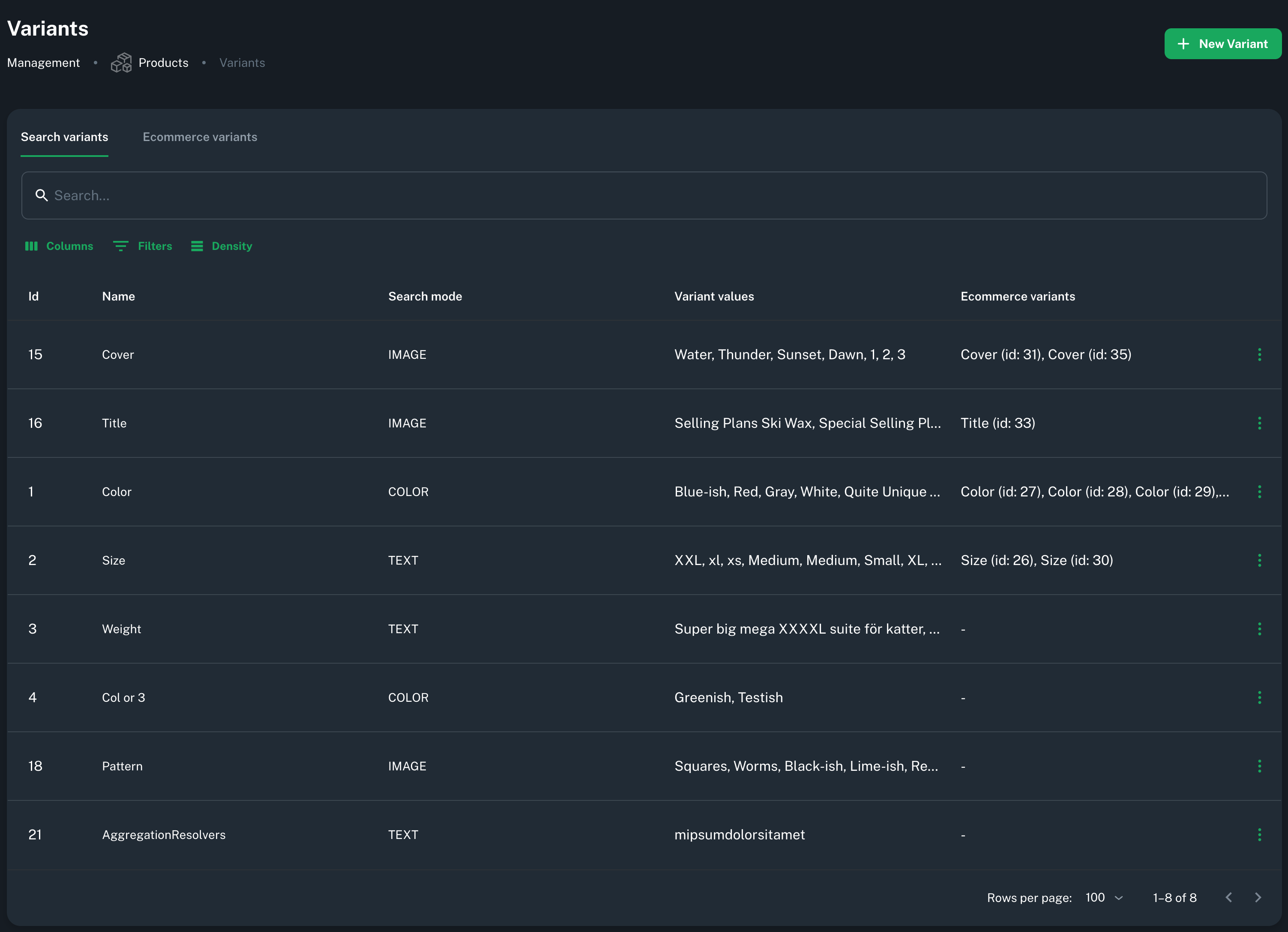
Each template can be edited, and values can be added or modified. You may also show which Ecommerce variants are included in this search variant template:

Edit variant template
- Add translations for all the languages you have.
- Layout defines how variants are displayed on both products + filters:
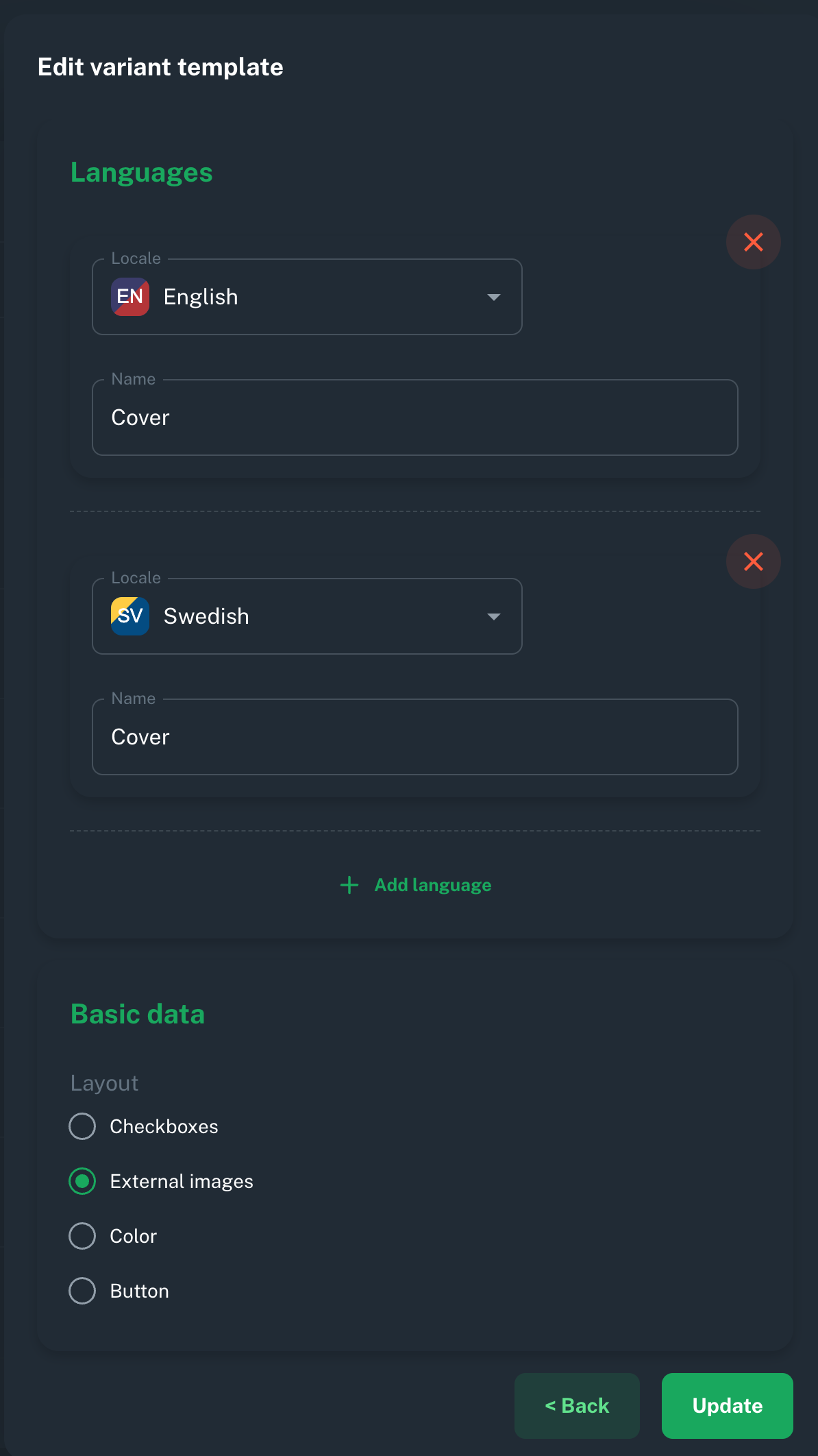
Edit variant values
Each variant value can be edited, and new values may be added:
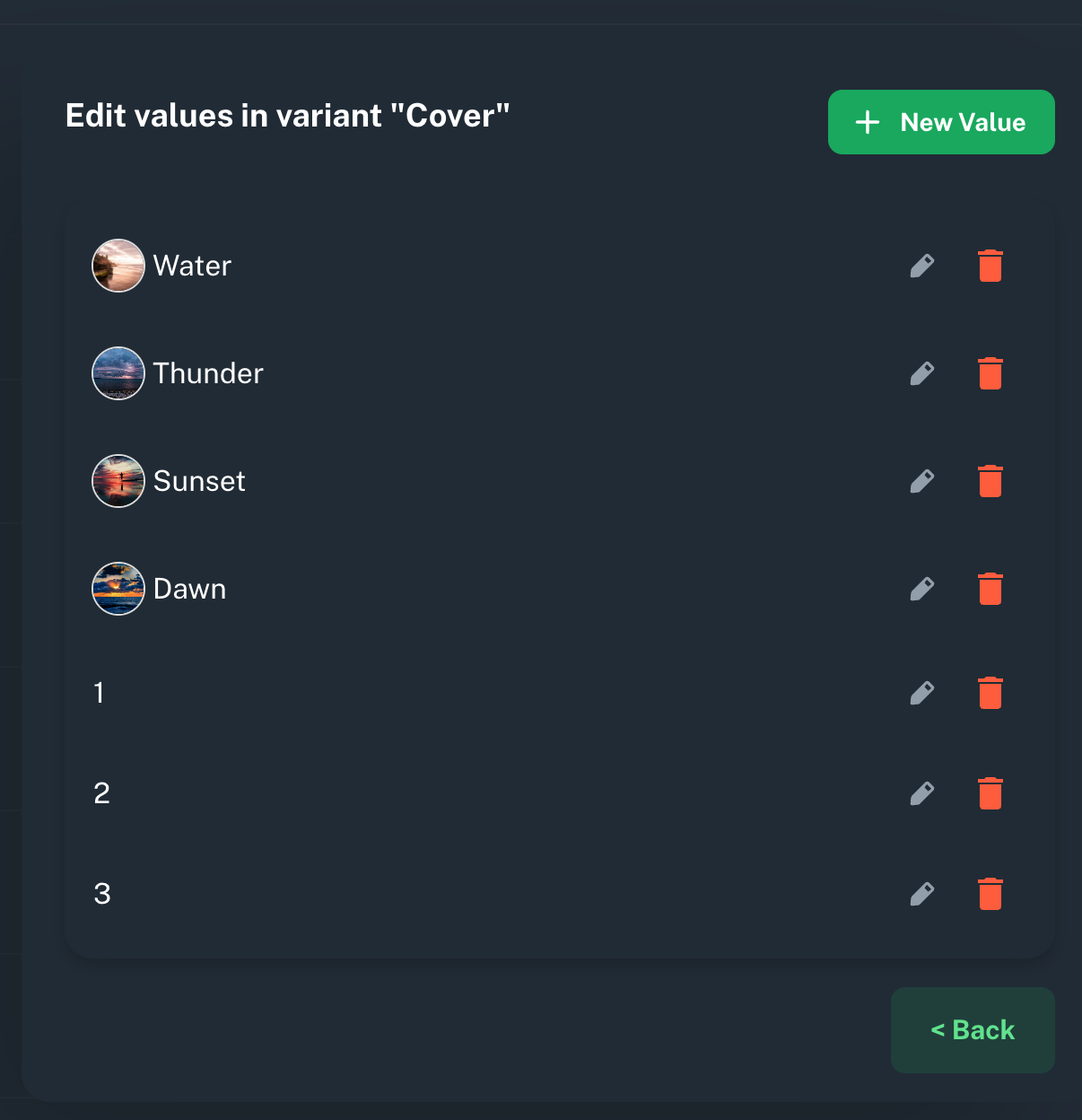
When editing. you may add several languages and change the image type.
For example, in this case, the search mode layout is External images:
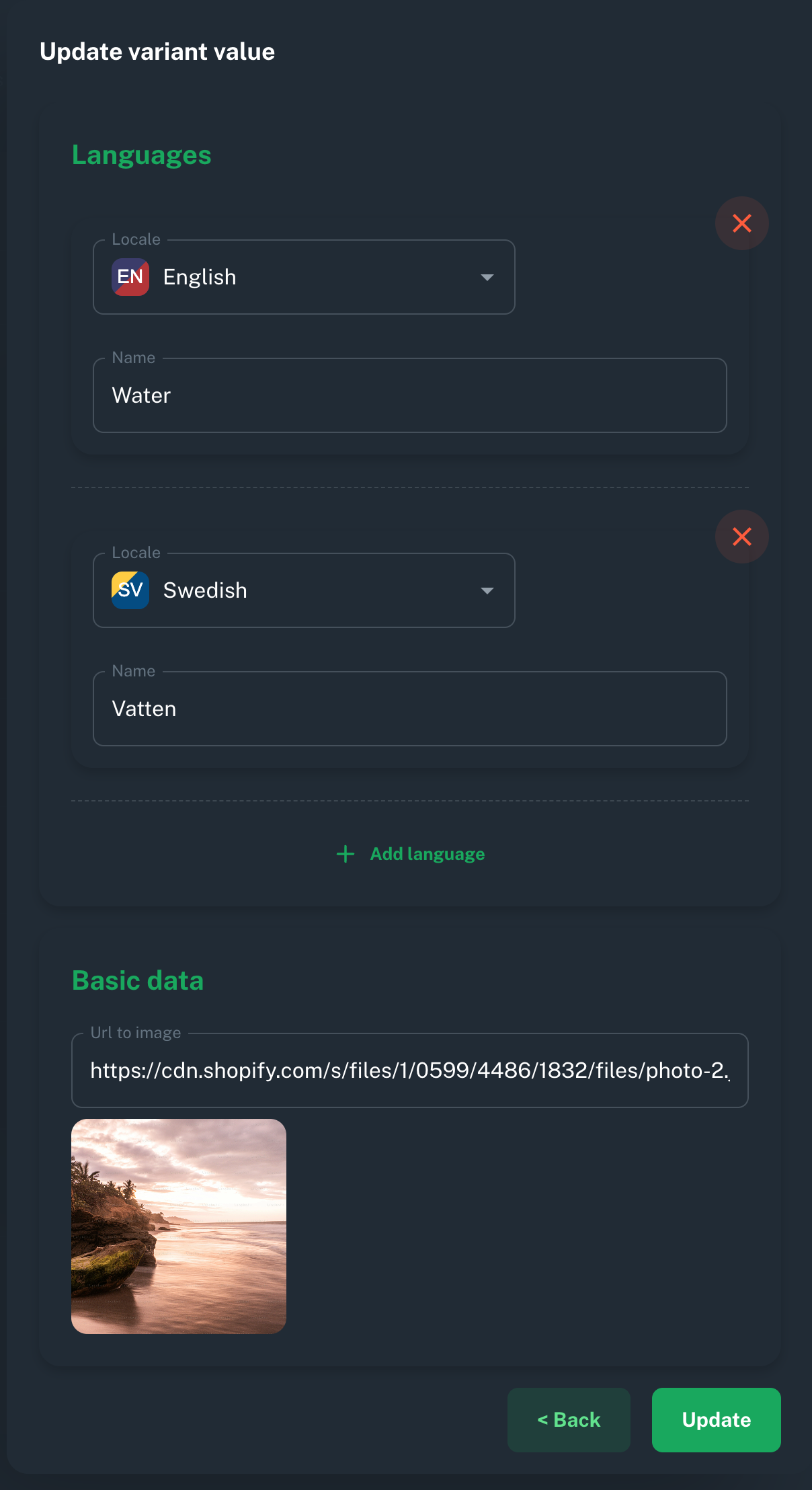
If I edit a different variant value that has Colors, then this is how it looks:
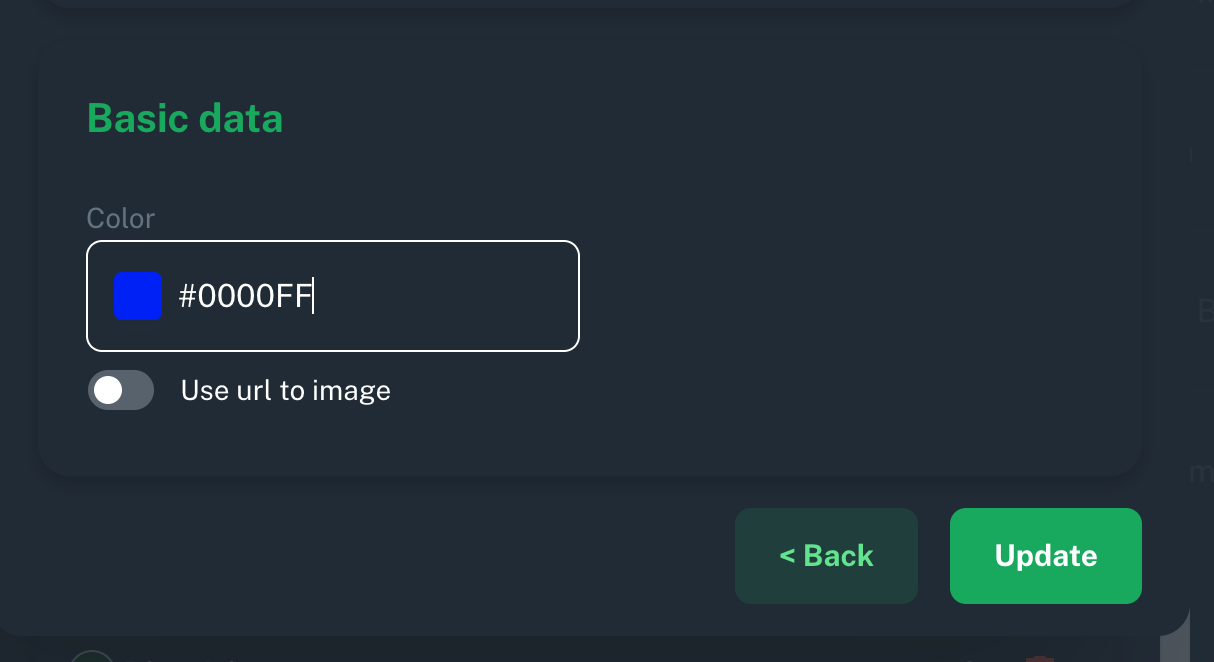
Click the color to open a color picker:
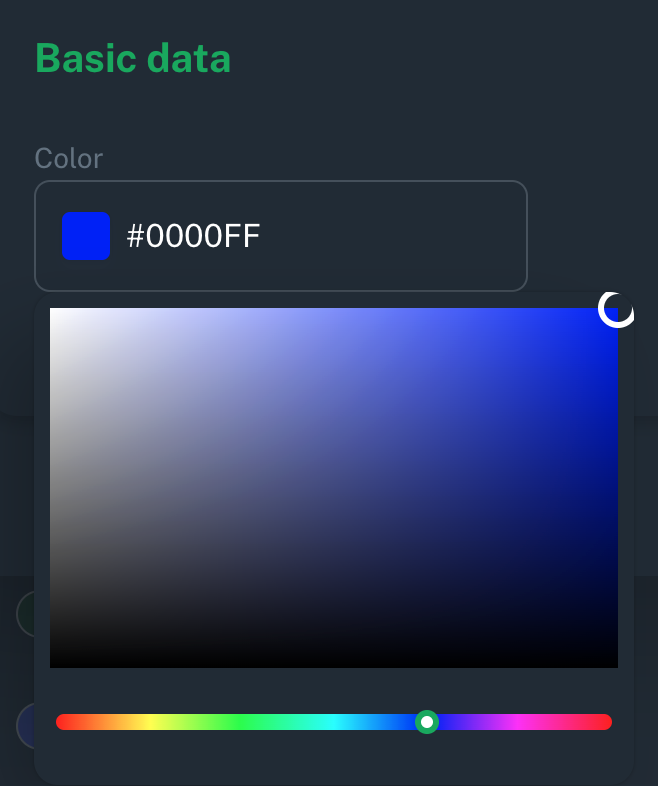
Show Ecommerce variants
Sometimes several Ecommerce variant templates are joined together into one Search variant template.
In the example below, five different color templates are joined from the Ecommerce store into ONE color template in M:AI. You don’t want five different color templates to filter in the storefront:

Ecommerce variants
Ecommerce variants are the variant templates and variant values imported from your Ecommerce store.
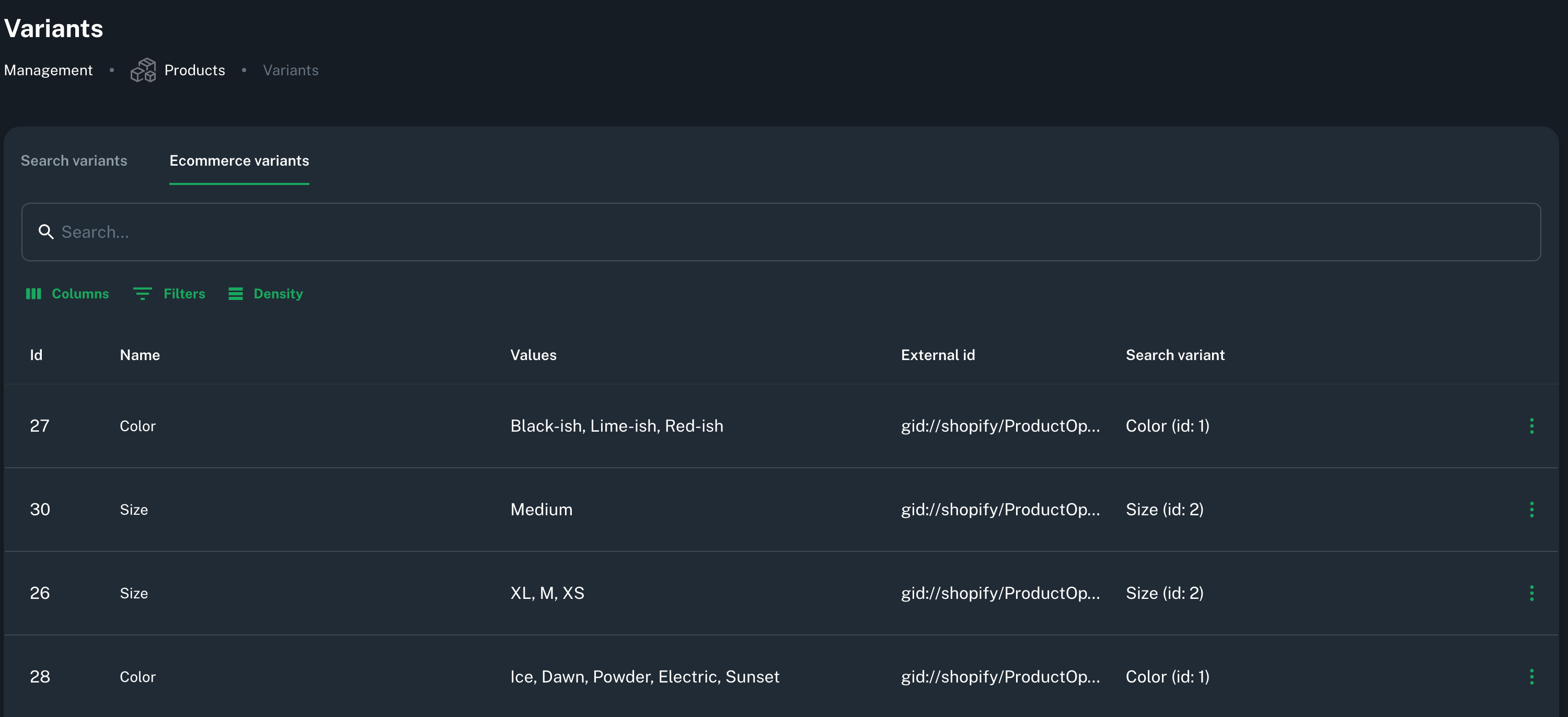
Click the …-icon on the right-hand side to edit each variant template.
You can only change the Ecommerce variant templates by editing them in your Ecommerce store. However, you can attach the imported variant template to a Search variant.
I.e., if you have several templates called “Color” in your ecommerce store, you can attach them to ONE color template in the AI search.
It will look much nicer and be easier to filter for your visitors:
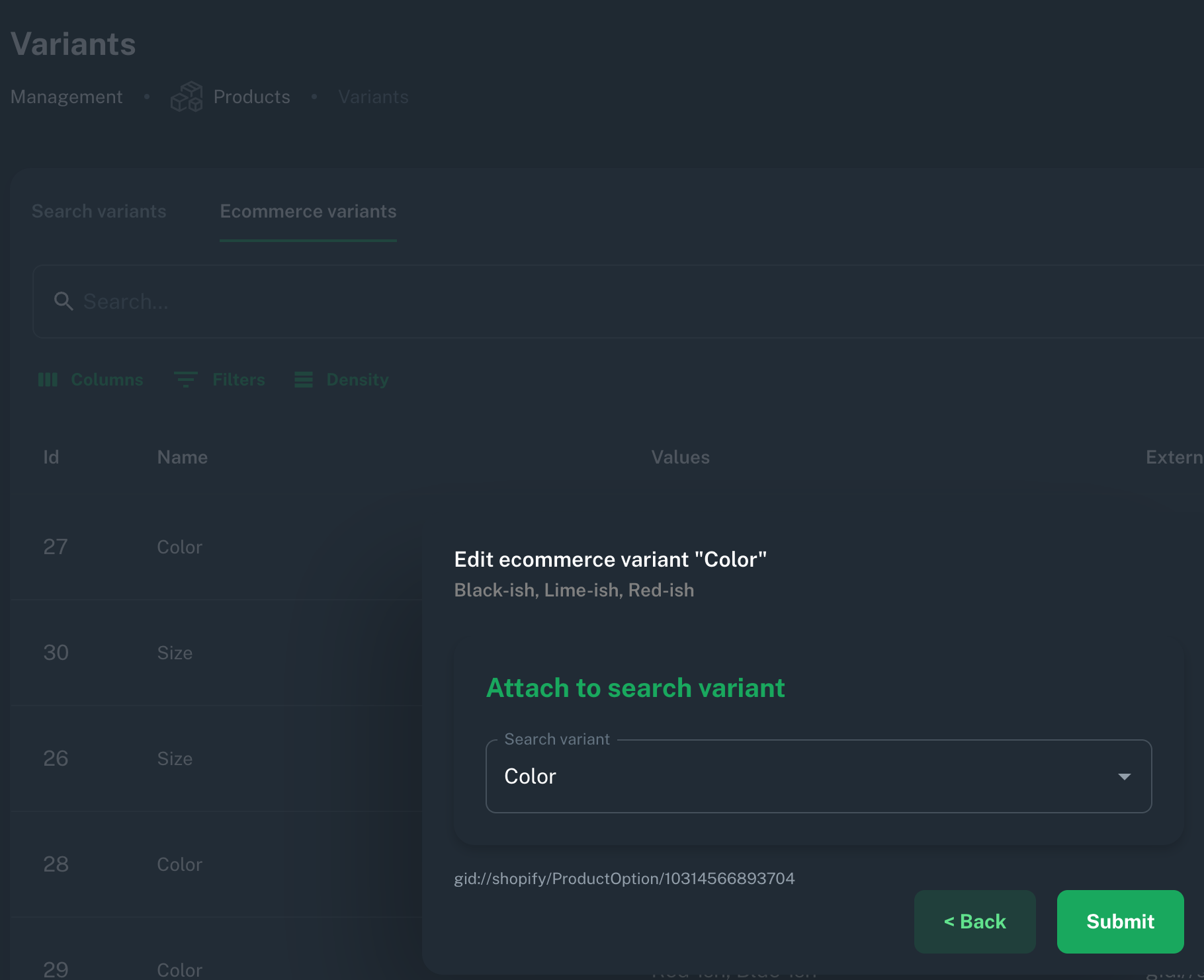
Updated on: 13/03/2025